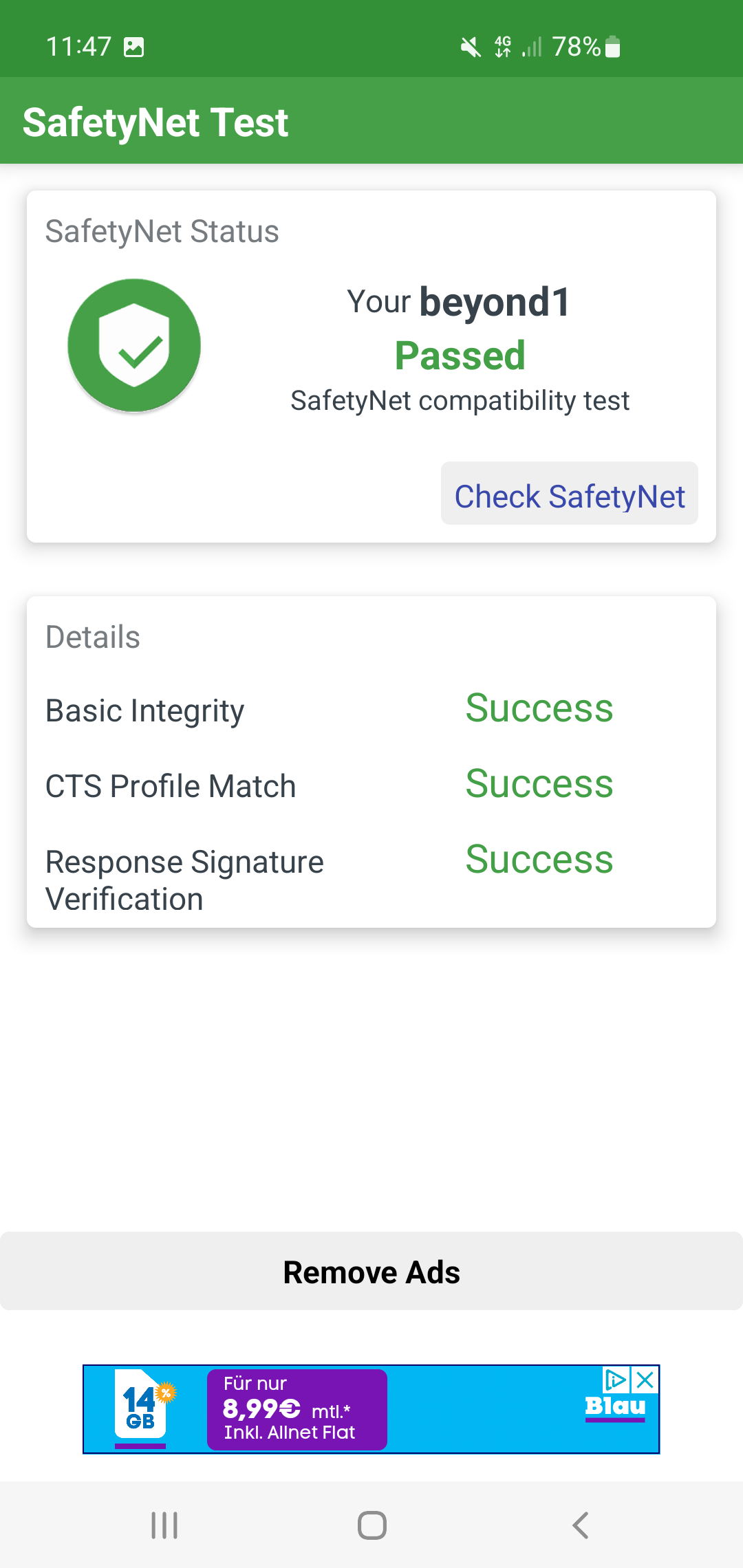UPDATE – MARCH 2024 – NEW ZYGISK MODULE BY CHITEROMAN
Thanks to chiteroman for this module, which can fix “ctsProfileMatch” (SafetyNet) and “MEETS_DEVICE_INTEGRITY” (Play Integrity). It is worth mentioning that this module cannot pass “MEETS_STRONG_INTEGRITY.” As per the developer, Zygisk is mandatory and Shamiko is not needed.
Choose one of the following recommended setups before you start using this module –
- Magisk with Zygisk and deny list enabled
- KernelSU with ZygiskNext module installed
- Apatch with ZygiskNext MOD module installed
We will highly recommend going over this XDA Thread before you install the module.
UPDATE – AUGUST, 2023 – ALTERNATE METHOD FOR CTS PROFILE MATCH FAIL ISSUE
Some users who followed our previous guide reported that the CTS Profile Match Fail issue still occurred with their devices. We explored more and found another way to fix the issue if the previous guides did not work. The credit goes to this thread on GitHub.
A user named “Displax” has created a modded version of the SafetyNet fix by kdrag0n. This mod works in almost all the devices on which the original fix doesn’t work.
As for the installation steps, simply install this modded module in the Magisk Manager and enable “Zygisk” in the settings.
Try the older mod version if the latest version is not working for your device.
UPDATE – JANUARY, 2023 – UPDATED SAFETYNET FIX BY kdrag0n (Magisk 24 and newer)
Kdrag0n released a new version at the beginning of 2023, and here are the highlights of the v2.4.0 –
- Play Integrity bypass without breaking device checks or causing other issues
- Disabled use of hardware attestation on Pixel 7 and newer (@anirudhgupta109)
- Updated instructions for newer Android and Magisk versions
- Better debugging for future development
Kdrag0n mentioned that he wanted to ensure this module wouldn’t cause unnecessary breakage. The spoofing will happen dynamically at runtime and only when necessary, minimizing the adverse effects.
DOWNLOAD UNIVERSAL SAFETYNET FIX v2.4.0
UPDATE – JUNE 2022 – UPDATED SAFETYNET FIX BY kdrag0n (Zygisk only)
After almost six months, Kdrag0n has released the new version of the SafetyNet fix, and this one only supports Zygisk (Magisk 24 and newer). Here are the highlights of this new version –
- Fixed fingerprint on OxygenOS/ColorOS 12
- Support for Magisk 24+ module updates
- Restored support for Android 7
DOWNLOAD UNIVERSAL SAFETYNET FIX v2.3.1
UPDATE – DECEMBER 2021 – UNIVERSAL SAFETYNET FIX BY kdrag0n (Zygisk and Riru versions)
kdrag0n has released new versions of the Universal SafetyNet Fix, both Riru and Zygisk versions. So what to choose?
Well, for those using Magisk Canary, go with the Zygisk Version.
For those using the stable Magisk, go with the Riru version. Remember that if you go with the Riru version of this universal SafetyNet fix, you must install the Riru module through Magisk Manager.
Here are the links to the two versions –
DOWNLOAD UNIVERSAL SAFETYNET FIX v2.2.1 (Zygisk)
DOWNLOAD UNIVERSAL SAFETYNET FIX v2.2.1 (Riru)
Android versions 7–12 are supported, including OEM skins like Samsung One UI and MIUI.
CONCLUSION
This detailed guide was about fixing the CTS Profile Match Fail Error or Magisk Basic integrity False error even with Magisk installed. If the steps mentioned above don’t work, you must start from scratch, i.e., flash Stock ROM, install TWRP, flash Magisk ZIP, and do the same thing again. Did the steps work for you? Do let us know via the comments section.
What is CTS profile mismatch?
CTS means Compatibility Test Suite & CTS Profile Mismatch is an error that causes SafetyNet check to fail, even if you have Magisk on your device.
What is the SafetyNet Check?
Google Developed SafetyNet & it is an API (Application Programming Interface) that is used to detect if a certain device is in a good state or not.
How Do I Fix How do I fix Magisk SafetyNet?
1. Use MagiskSu2. Try unSU3. Turn OFF USB Debugging4. Set Selinux Back to Enforcing5. Try a Custom Kernel
How do I Enable Magisk Hide?
Open Magisk Manager App, then swipe from the left & select Magisk Hide. Now, you can turn on and off it for certain apps.